Bluetooth via USB: Enabling and optimizing for Windows
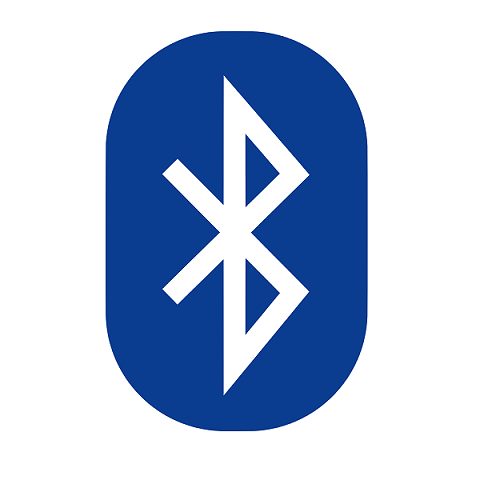
Runic initials of Harald “Bluetooth” Gormsson, after whom the technology is named
If you built your own Windows PC, there’s a chance that the motherboard didn’t come with built-in Bluetooth capabilities. Many gaming PC builds do not emphasize installing network cards, which are often the primary means of Bluetooth support. Even Windows settings that suggest that Bluetooth can be turned on do not necessarily mean that the underlying hardware supports it (ideally, Windows would be more clear about this).
A simple way to get Bluetooth on Windows is to use a Bluetooth USB dongle, which is much easier than installing a Bluetooth-enabled PCIe WiFi card on your motherboard. Below are recommendations for selecting and optimizing USB-enabled Bluetooth solutions:
- For better connectivity and range, choose a Bluetooth USB dongle with an antenna (which also often doubles as a WiFi receiver)
- Update the drivers for the USB dongle (typically found on manufacturer websites)
- Use Bluetooth 5.0 dongles in favor of previous versions (e.g., 4.2)
- Use a USB port away from other occupied ports to minimize interference
- Keep the dongle away from other interference-causing devices
When setting up USB-enabled Bluetooth, several factors are worth optimizing, including connectivity, range, and form factor. Achieving the best Bluetooth experience suited to your needs involves some degree of trade-offs among these. Luckily, it is easy to obtain a combination of great connectivity, range, and form factor; the most important thing is to simply be aware of these factors.
Connectivity (i.e., practically, minimizing interference and signal disruption) is typically directly proportional to range and inversely proportional to form factor. In other words, a stronger, more robust connection is typically also a longer-range connection, but requires bulkier hardware.
There are two primary USB-enabled Bluetooth form factors to choose from: dongles with an antenna that provide a stronger, longer-range signal, and antenna-less dongles that provide a weaker, shorter-range signal in exchange for a more compact form factor. Dongles with antennas usually support WiFi as well.
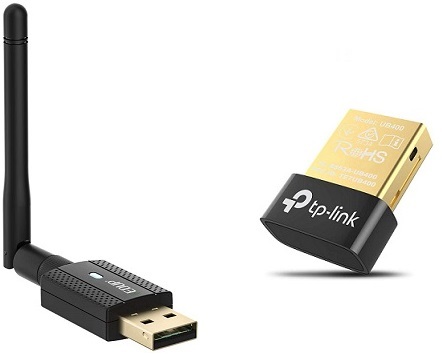
Choose your destiny
While antenna-less dongles are sleeker and save space, it is likely that their Bluetooth performance is worse than that of dongles with an antenna. Increasing the distance between a Bluetooth device and the dongle, having obstructions between them (e.g., walls and furniture), and the presence of nearby wireless devices and sources of electromagnetic interference (e.g., WiFi modems, microwaves) may result in disruptions, loss of signal, and disconnections.
For example, Bluetooth headphone users might experience the sound breaking up more frequently when they move to another room while connected to an antenna-less dongle versus an antenna-ed one.
Besides bringing the Bluetooth device closer to the dongle, removing obstructions, and minimizing other sources of interference, antenna-less dongle performance can be boosted through software. Keeping device drivers updated in general is a good idea and Bluetooth dongles are no exception. Furthermore, it is preferable to use dongles that support the Bluetooth 5.0 specification which, among other enhancements, brings significant improvements to signal strength and range.
Some might consider pairing AirPods with a Windows PC an act of brand blasphemy. Enable and optimize USB-driven Bluetooth for Windows with the tips above and you too can participate in this sacrilege.